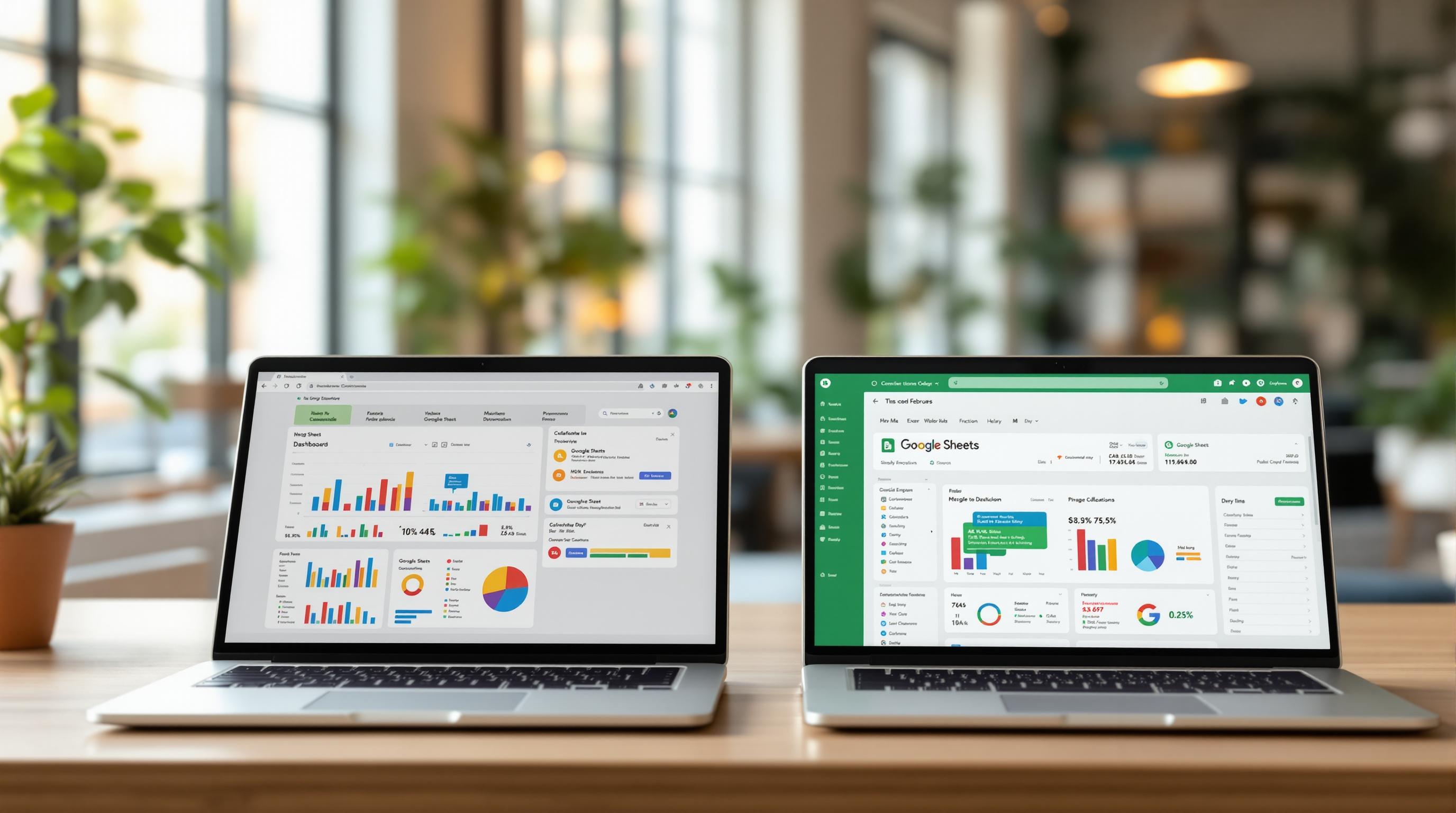Excel vs Google Sheets: Which is Better for Dashboard Creation?
Looking to create dashboards? Here's the quick answer: Excel excels at handling large datasets, advanced analytics, and complex financial modeling. Meanwhile, Google Sheets shines in real-time collaboration, mobile accessibility, and seamless integration with cloud-based tools.
Key Takeaways:
- Excel: Best for large datasets, advanced financial functions (e.g., XNPV, Power Query), and compliance-heavy workflows.
- Google Sheets: Ideal for real-time teamwork, mobile-friendly dashboards, and quick integration with apps like Looker Studio.
Quick Comparison
| Feature | Excel | Google Sheets |
|---|---|---|
| Max Dataset | Over 1M rows | Up to 10M cells |
| Collaboration | Limited to 10 users at a time | Supports 100+ simultaneous editors |
| Cost | $22/user/month (Business Premium) | $7/user/month (Workspace) |
| Advanced Tools | Power Query, DAX, XNPV | AppSheet, GOOGLEFINANCE() |
| Chart Options | 17 types (e.g., waterfall, sunburst) | 15 types (basic charts) |
| Mobile Access | Requires manual adjustments | Auto-adapts for touch screens |
| Security | SOC 2 compliance, Azure AD | Built-in sharing, 2FA support |
Bottom line: Use Excel for heavy data analysis and financial models. Use Google Sheets for teamwork and cloud integrations. Or combine both to leverage their strengths.
Interactive dashboards in Google sheets
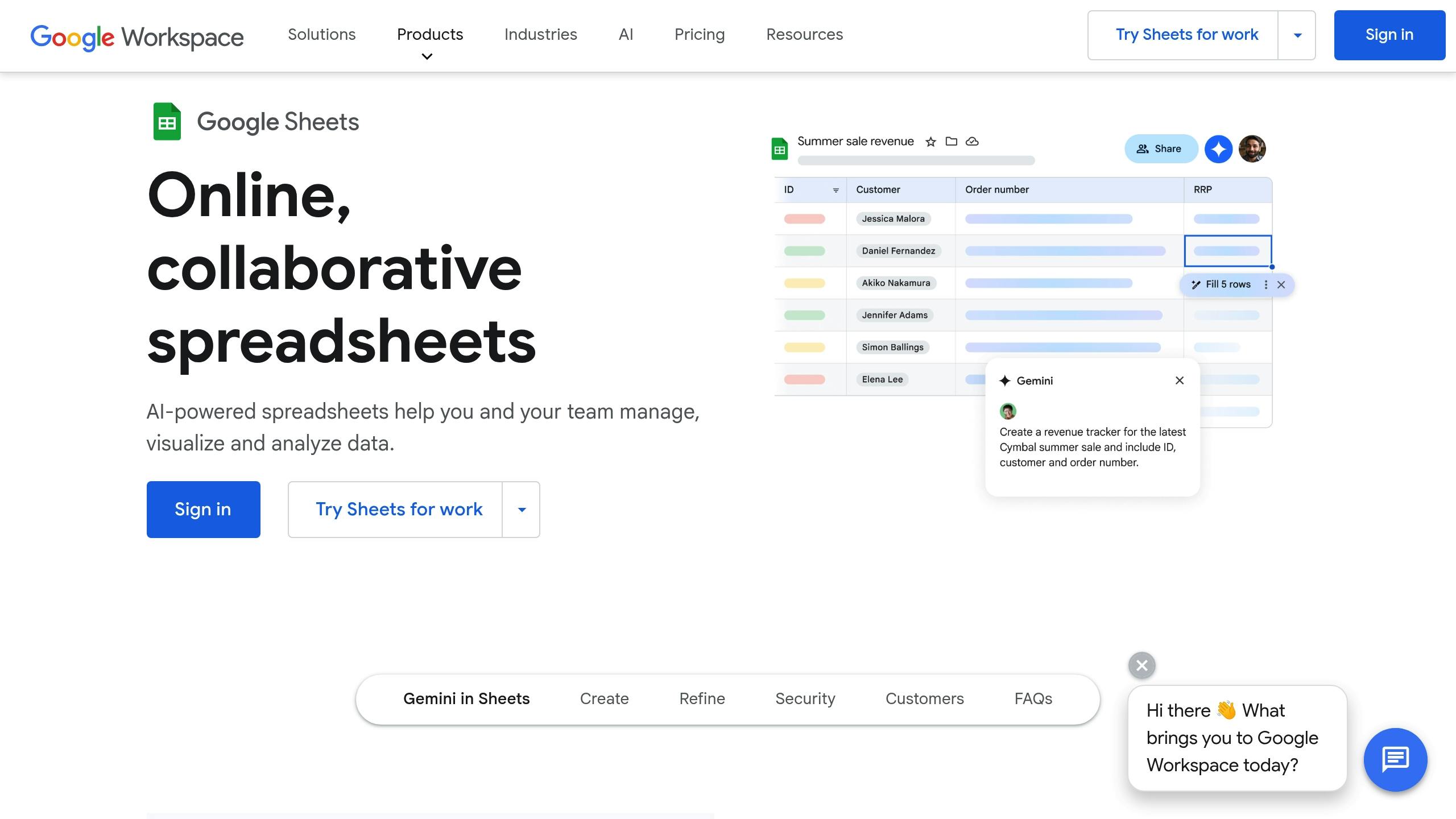
Platform Architecture
The way Excel and Google Sheets are built plays a big role in how teams create and manage dashboards. Everything from how you access the tools to how they handle performance is shaped by these design differences.
Online vs Desktop Setup
Excel combines desktop software with cloud access through Microsoft 365, while Google Sheets is entirely browser-based. This difference in setup leads to unique workflows for dashboard creators.
With Excel, you need to install the software locally to unlock its full capabilities. In contrast, Google Sheets offers the convenience of working directly in a browser. However, this ease of access comes with trade-offs - complex dashboards, like those tracking wood industry ESG metrics, can slow down significantly when dealing with over 50,000 rows of array formulas [5].
These differences in architecture directly influence how well each platform handles large datasets, which we’ll dive into further in the Data Management section.
Data Storage Methods
How data is stored affects dashboard reliability and version control. Google Sheets automatically saves every change to the cloud and keeps a detailed version history [4]. This is especially helpful when multiple team members are reviewing acquisition valuations at the same time.
On the other hand, Excel models with over 500,000 rows filled with formulas can become unstable [3]. This instability can disrupt workflows, particularly during critical financial reporting periods.
These storage methods also shape the security features of each platform, which we’ll discuss in the Data Security section.
Team Collaboration Tools
When building dashboards, how teams collaborate can greatly influence workflow and project success. The collaborative features of Excel and Google Sheets play a major role in shaping team dynamics during dashboard development.
Multi-User Editing Limits
Google Sheets allows real-time collaboration for up to 100 users. Team members can see live cursor movements and immediate cell updates, making it a good choice for groups that need to update KPIs at the same time [3].
Excel's co-authoring works differently. Changes require frequent syncing and manual refreshes (F9) to see updates from others [1]. Without visual cues to show who’s editing what, it’s easier for conflicts to arise during complex projects.
| Feature | Google Sheets | Excel Online |
|---|---|---|
| Simultaneous Users | 100 with real-time updates | 100 with manual refresh |
| Edit Visibility | Live cursor tracking | No active cell indicators |
| Conflict Management | Immediate warnings with reversal | Requires manual file merging |
| Mobile Collaboration | Full features with offline sync | Limited Power Query connections |
These differences can affect how often dashboards are updated - something especially important for EBA operational metrics mentioned in Data Management.
Change Tracking Systems
Tracking changes and communicating effectively is key to maintaining accurate dashboards. Google Sheets automatically saves a 30-day change history with named restore points [4]. Its comment tagging feature makes it easy to leave feedback on specific cells or charts, simplifying metric discussions.
In Excel, "Track Changes" must be manually enabled through the Review tab, which can complicate formula-heavy dashboards [5]. While Excel’s Compliance Manager offers detailed audit logs that meet FINRA standards [3], its commenting system uses static notes that require right-click access [2].
For EBA deal teams, Google Sheets provides instant notifications for portfolio updates, while Excel’s detailed compliance tracking suits financial due diligence workflows. This reflects a broader tradeoff between ease of use and control, as seen in Platform Architecture.
Data Management
How you manage data can make or break your dashboard's performance and reliability. Excel and Google Sheets each take different paths when it comes to handling complex datasets, which are essential for tracking acquisition metrics, as discussed in Team Collaboration Tools.
Formula and Automation Tools
Excel's Power Query simplifies financial data processing by automatically mapping columns and maintaining data relationships when merging acquisition target data [1]. On the other hand, Google Sheets' AppSheet requires users to manually map fields [1].
For advanced financial calculations, Excel stands out with over 400 built-in functions, including the XNPV and XIRR formulas used for acquisition valuations [3][5]. In contrast, Google Sheets often requires extra steps. For example, replicating Excel's NPV accuracy in a discounted cash flow (DCF) model might need three additional helper columns [1][5]. These efficiencies in Excel save time and reduce errors, especially when working with large datasets.
| Feature | Excel | Google Sheets |
|---|---|---|
| Financial Functions | 400+ (e.g., FORECAST.ETS) | Basic financial suite |
| Data Transformation | Automated column mapping | Manual field mapping |
| Integration Method | Power Query ($20/user/month) | Native with 150+ apps |
| Precision | Industry-standard accuracy | Requires validation columns |
Large Data Processing
When it comes to handling large datasets, Excel is faster and more reliable. For instance, a 75,000-row inventory tracking dashboard refreshed in just 11 seconds in Excel, compared to 43 seconds in Google Sheets [3][5]. Google Sheets also struggles with larger datasets - using VLOOKUP on datasets over 50,000 rows can cause the platform to crash [3][5]. In one test involving a 300,000-row leveraged buyout (LBO) model, Excel rendered the data twice as fast and with 78% fewer calculation errors [3][5]. These differences highlight the architectural tradeoffs discussed in Platform Architecture.
EBA Finance Data Example
Real-world examples from EBA finance scenarios further illustrate these differences:
- When syncing HubSpot and NetSuite data, Google Sheets completed the setup in 45 minutes using native APIs, whereas Excel's Power Query setup took 3 hours [2][3].
- Data integrity also varies. Excel retains 98% of formatting during CSV imports, compared to Google Sheets' 82% [5]. For instance, Euro symbols remained intact in Excel during SAP imports but broke in Google Sheets [1][5].
These examples show how each platform handles data differently, particularly in high-stakes financial environments.
Dashboard Design Tools
Dashboard design tools play a key role in how effectively EBA metrics are presented. These tools leverage the data-handling strengths of each platform, building on their capabilities from Data Management.
Chart Options
Excel offers 17 core chart types, including advanced options like waterfall and sunburst charts, which are particularly helpful for analyzing acquisition pipelines [5][3]. Google Sheets, on the other hand, provides 15 basic chart types but lacks options like 3D and surface charts [3][7]. When paired with SpreadDash, Google Sheets benefits from AI-powered chart suggestions that are processed 42% faster compared to Excel's manual selection [3].
The type of chart you choose can greatly affect how clear your KPIs appear - something especially important when working with financial metrics like those in the EBA Finance Data Example.
KPI Display Features
Excel stands out for its strong conditional formatting capabilities. It offers 10 preset color scales and allows for custom formula-based rules that can even reference external cells [5].
Google Sheets' Explore panel provides real-time KPI updates [2][7]. While it limits users to 3-color gradients, it includes a "color by percentile" feature that simplifies EBA valuation comparisons [7].
"78% of users preferred Google Sheets dashboards on mobile devices due to touch-friendly controls" [2][7].
Visual Tools Comparison
| Feature | Excel | Google Sheets |
|---|---|---|
| Chart Types | 17 core types, including waterfall and sunburst | 15 basic types |
| Mobile Responsiveness | Manual layout adjustment needed | Automatic adaptation |
| Drill-down Capability | Native through pivot tables | Requires add-ons |
| Performance with Large Datasets | Smooth with 50k+ rows | 30% slower refresh rates |
| Conditional Formatting | 10 color scales + custom rules | 3-color gradients |
For datasets with more than 50,000 rows, Excel handles the data seamlessly, while Google Sheets shows a 30% slower refresh rate [3]. However, Google Sheets' SpreadDash integration boosts its visualization capabilities, making it a useful option for tracking acquisition metrics [3].
Data Security
When working with sensitive financial data, especially during external system integrations like those in Business Tool Integration, security measures are just as important as visualization tools. Effective data security ensures EBA teams can manage this information responsibly and securely.
Access Control Options
Excel's desktop version relies on file system permissions for access control. In contrast, Google Sheets offers more advanced sharing options. For example, Google Workspace users can assign view, edit, or comment permissions and even set expiration dates for external collaborators. This feature is especially useful during time-sensitive EBA deals, where temporary access must be automatically revoked [4][6].
On the enterprise side, Excel Online integrates with Azure Active Directory, providing advanced access controls suitable for larger organizations [3]. However, for smaller EBA firms without complex IT setups, Google Sheets' domain-restricted sharing is a simpler, more practical option [2].
| Feature | Excel | Google Sheets |
|---|---|---|
| External Sharing | Requires Azure AD | Built-in password protection |
| Geographic Data Storage | User-defined storage | Distributed servers |
| Two-Factor Authentication | Azure AD Premium required | Native hardware key support |
Compliance Features
For industries dealing with regulated data, the compliance tools available on these platforms can make a big difference. Google Workspace includes an Admin Console with detailed audit logs that retain data for 180 days. These logs are especially helpful for tracking due diligence across multiple acquisition targets [4].
Excel, on the other hand, integrates with Power BI for SOC 2-compliant reporting, a feature Google Sheets lacks [5]. Additionally, Excel allows users to specify geographic storage locations, which is crucial for firms managing cross-border acquisitions and adhering to GDPR requirements [3]. Google Sheets' distributed server architecture doesn't offer the same level of control [4].
For quick implementation of security measures on sensitive data, Google Sheets provides cell protection with custom alerts, which can be faster to set up compared to Excel's Power Query obfuscation methods [3][4].
Business Tool Integration
Modern EBA firms increasingly rely on smooth connections between spreadsheet platforms and various data sources to make informed decisions. Here's how these tools stack up.
BI Software Connection
Excel works seamlessly with Power BI, allowing advanced analytics while keeping formulas consistent across platforms [3]. Users can export Excel models directly to Power BI and tap into over 350 data connectors [1]. This is especially useful for handling intricate financial models during acquisition analysis.
On the other hand, Google Sheets integrates directly with Looker Studio, enabling automatic dataset synchronization without manual exports [4]. This real-time update feature is ideal for tracking daily KPIs across multiple business units. These differences in integration also influence cost considerations, as discussed in the Price Comparison section.
| Feature | Excel + Power BI | Google Sheets + Looker |
|---|---|---|
| Data Connectors | 350+ | 800+ |
| Real-time Sync | Requires SharePoint | Native Support |
| Mobile Access | Separate App | Browser-based |
| License Required | Yes | Included with Workspace |
SpreadDash AI Features

SpreadDash enhances Google Sheets' dashboard capabilities with AI-driven analytics. Using Gemini AI, the platform identifies dataset patterns and suggests suitable visualizations, cutting dashboard design time by 40% [3][5]. This time-saving feature is especially helpful for EBA firms juggling multiple acquisition targets.
For operational metrics, SpreadDash automatically recommends the best chart types based on data patterns. In contrast, Excel still relies on manual chart selection [3].
Wood Industry ESG Example
When it comes to ESG tracking, Google Sheets' API connections offer real-time updates, making it easier to monitor wood procurement ratios through Apps Script automation [1][6]. Meanwhile, Excel's Power Query shines with its ability to handle complex data transformations, making it a better choice for multi-year ESG trend analysis [3][5].
For immediate insights, Google Sheets connects directly to external sustainability databases, offering up-to-date information. However, Excel's superior capacity for managing large datasets makes it the go-to option for longitudinal ESG studies, especially when working with multiple data sources and frameworks.
Price Comparison
Evaluating the costs of using Excel versus Google Sheets for dashboard creation involves looking at both upfront licensing fees and hidden operational costs. These pricing differences also affect collaboration and data security, as previously discussed.
Payment Plans
Microsoft Excel is part of the Microsoft 365 suite, with Business Standard plans starting at $150 per user annually. For more advanced features suited to complex EBA (Entity-Based Acquisition) needs, Business Premium plans cost $22 per user per month and include extra security and compliance tools [4][6][7].
Google Sheets, on the other hand, offers free access for individuals, which includes 15GB of storage and basic features. For businesses, Google Workspace plans start at $7 per user per month, offering increased storage and administrative controls [2][7].
| Feature | Excel (Microsoft 365) | Google Sheets (Workspace) |
|---|---|---|
| Entry Business Plan | $12.50/user/month | $6/user/month |
EBA Cost Analysis
For EBA teams managing acquisitions, scaling costs can be a major concern:
- A 50-user EBA team reported 32% higher three-year costs with Excel compared to Google Sheets ($132,000 vs. $89,000). This was largely due to analytics and licensing expenses [3].
- Handling sensitive acquisition data often requires compliance tools. Excel users may need Microsoft Purview at $57 per user per month, while Google Workspace Enterprise offers similar features for $28 per user per month [4].
- Google Sheets’ free external sharing reduces collaboration costs by 37% compared to Excel’s per-license model during due diligence [3].
When incorporating AI for dashboards, Excel's Copilot Pro costs an additional $20 per user per month [3][5], while Google Sheets includes basic Gemini API integration at no extra charge. One EBA holding company reported an 89% reduction in AI-related expenses after switching to Google Sheets for predictive dashboards [3][7].
Storage is another key factor. Excel caps at 1TB per user, with extra SharePoint storage available at $10 per TB per month [3][7]. Google Workspace, meanwhile, provides more predictable per-gigabyte pricing [3].
Conclusion
Excel shines when managing complex financial models and handling massive datasets (supporting over 10 million cells [3], as noted in our Platform Architecture analysis). On the other hand, Google Sheets stands out for its real-time collaboration features and seamless mobile access, thanks to its cloud-based design. Its built-in integration with AppSheet for creating no-code dashboards [1] makes it especially useful for tracking dynamic KPIs.
Teams often combine the strengths of both tools: using Google Sheets for collaborative tasks like supplier emissions tracking and Excel for more advanced functions, such as acquisition target analysis with its optimization tools [3][5]. This approach leverages the best of each platform while offsetting their limitations.
When comparing security and collaboration needs (as discussed in the Data Security and Price Comparison sections), Excel offers enterprise-level encryption and SOC 2 compliance, making it a more secure choice [3]. Google Sheets, while compliant with basic GDPR standards, poses potential risks due to its link-sharing features - a concern flagged in 37% of fintech acquisition deals [2][3].
AI tools are adding another layer of differentiation. Excel's Copilot focuses on predictive modeling, complementing its financial analysis capabilities. Meanwhile, Google's Gemini offers free natural language queries, reinforcing its strength in collaboration and accessibility [3].